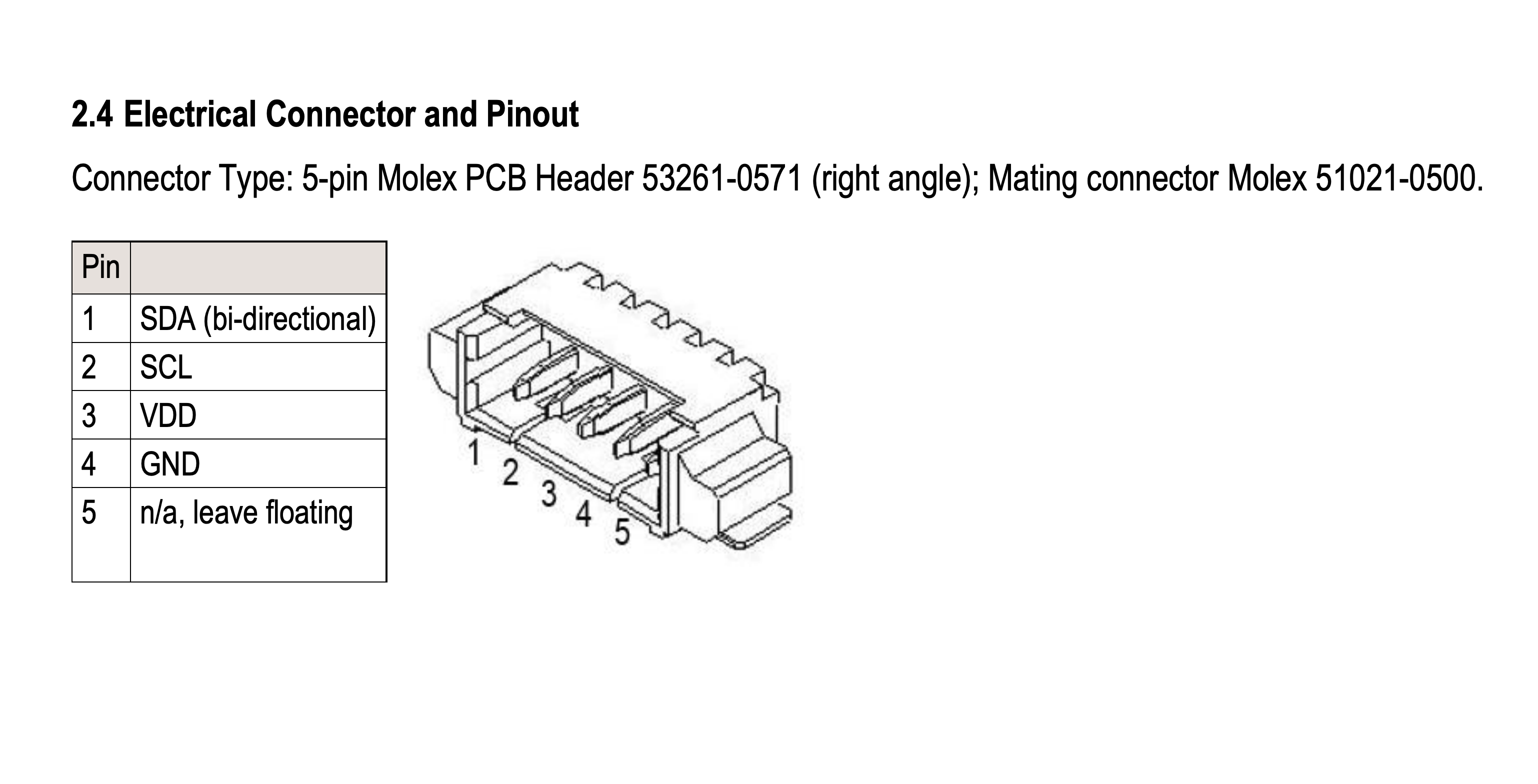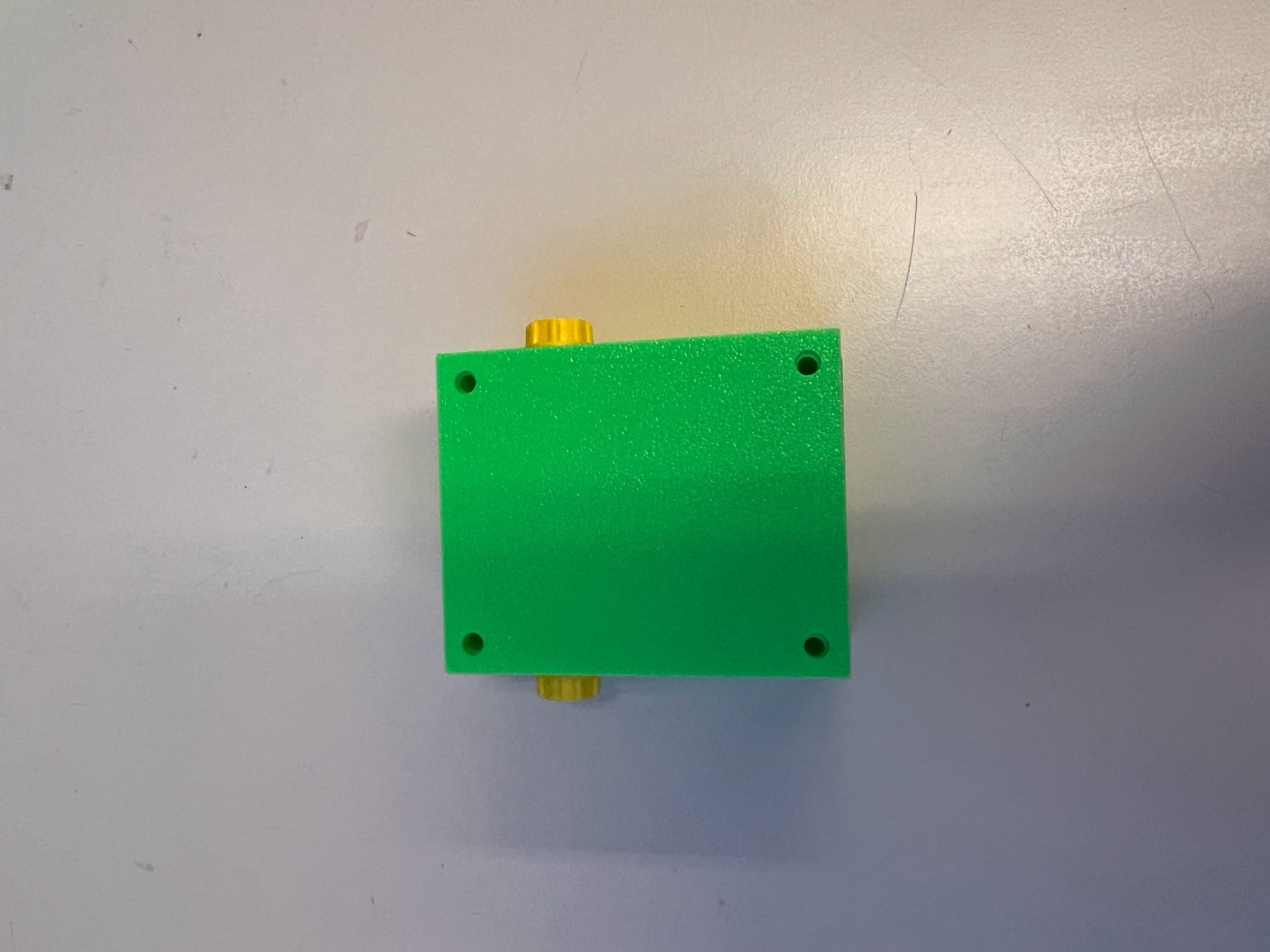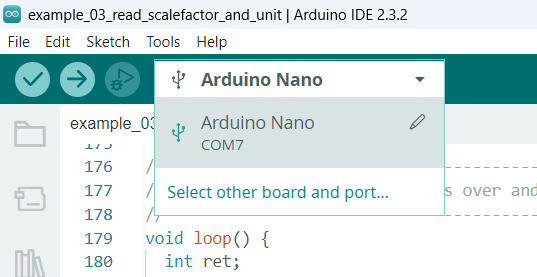Instructions for Assembling LG16-1000D Sensirion Flow Sensor¶
Brief Description and Working Principle¶
- We need precise control of Flow Rates going into our Microfluidic Chip for Droplet Generation.
- Flow Rates can be changed by Changing the Gas Pressure in each Channel.
- Flow Rates are measured using Flow Sensors/Flow Meters.
- We need 3 Flow Meters for each injection Channel: Bead, Cell and Oil Channels.
- The Sensirion LG16-1000D Flow Sensor tells us Flow rates in the 0-1000μl range.
- The Flow Sensor works by measuring heat transfer.
- This heat transfer can vary depending on the Dissolved Chemicals or Fluid Being used, therefore this sensor needs to be Calibrated before use.
- We have already calculated some Calibration values for this Sensor but it might be useful to Check the Calibration.
- We will learn how to check this Calibration in a separate notebook.
- We use the Sensirion Flow Sensor for the Bead Channel Only.
- There is a Thin Glass Capillary inside the Flow Sensor, overtightening can cause this to break. Please follow any precautions mentioned in the datasheet.
| Location of Flow Sensors in Schematic | Location of Sensirion Flow Sensor in Schematic |
|---|---|
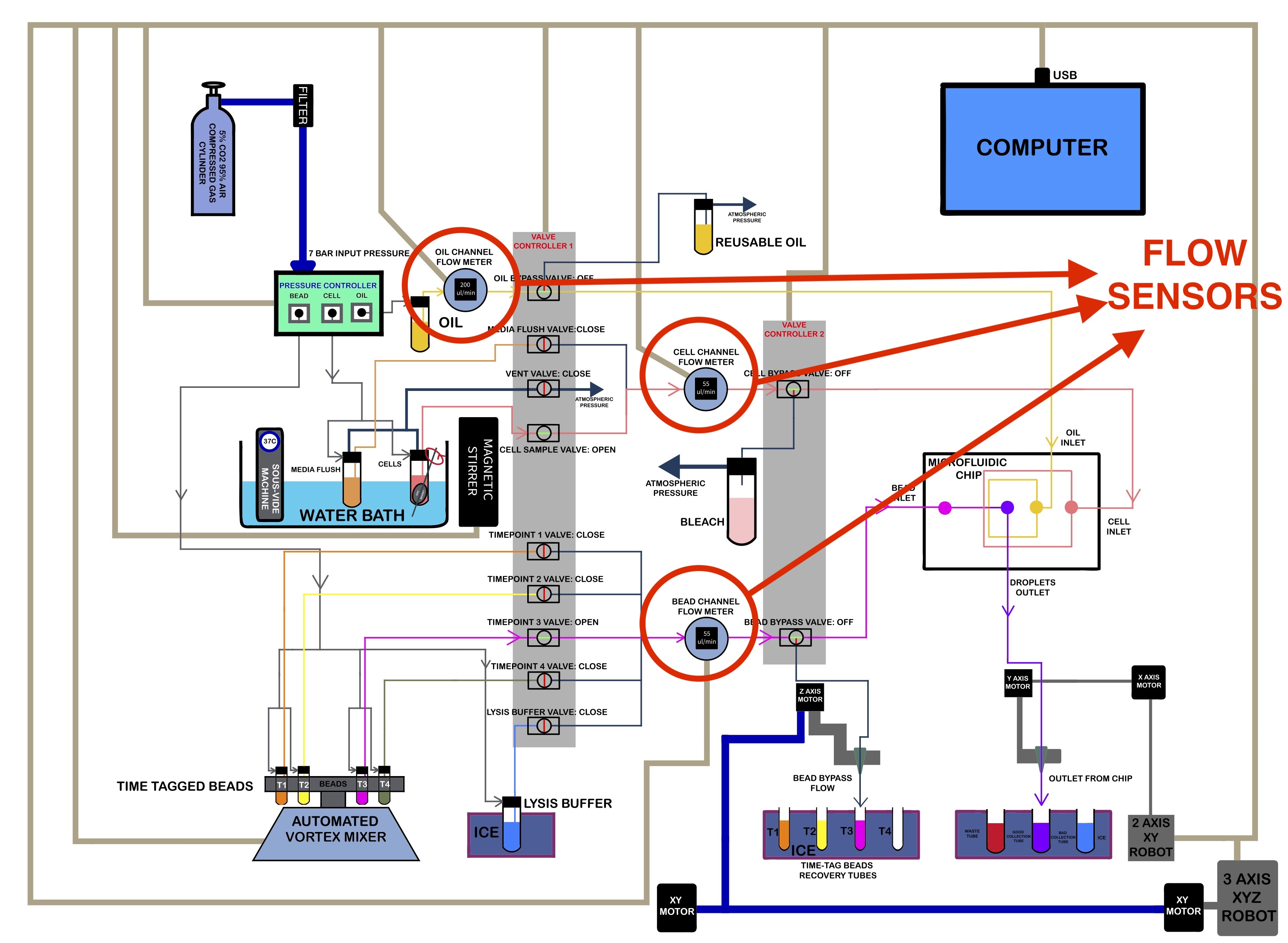 |
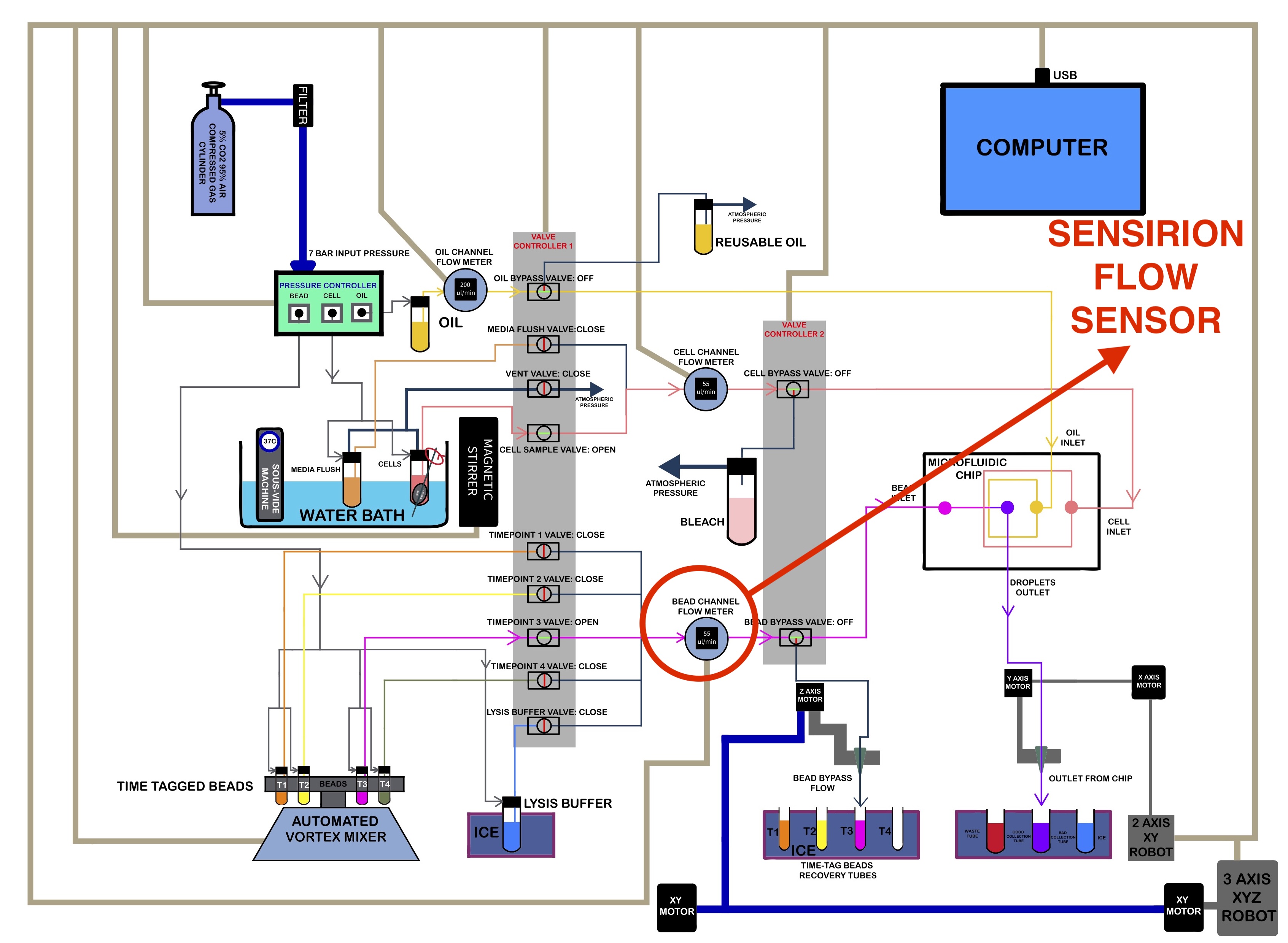 |
3D Printing Sensor Housing¶
- We used a Bambu Lab X1 Carbon to print the Housing.
- 0.4mm Nozzle
- Textured PEI Plate
- We generated a 3MF File with all the Settings we used for the Print. You can open this file on the Orca Slicer.
- The Original STEP Files and F3D Files can be found in this directory.
- We recommend getting a 3D Printing Accessories Kit if you haven't purchased one already.
- Its extremely helpful in removing supports and cleaning up the print.
- You can watch the Timelapse Video Below: